Advanced Guide to Internet Helper
Internet Helper adopts the free + subscription paid mode. Some of the functions used in this guide may require a subscription to support.
Core Functions
The Internet Helper realizes the reverse monitoring of the wall through the delay test of a specific website.
- Users can set the detection interval according to their current network conditions. The shortest interval is 10 seconds and the longest interval is 10 minutes.
- The shorter the setting interval, the more accurate the monitoring of the wall, but at the same time, the higher the risk of exposing yourself to the wall.
- The longer the setting interval, the more blurred the monitoring of the wall is, but it will also reduce the risk of exposure to the wall.
- Therefore, users should set it according to their actual situation. It's not that the shorter the interval, the better.
Link settings for specific websites
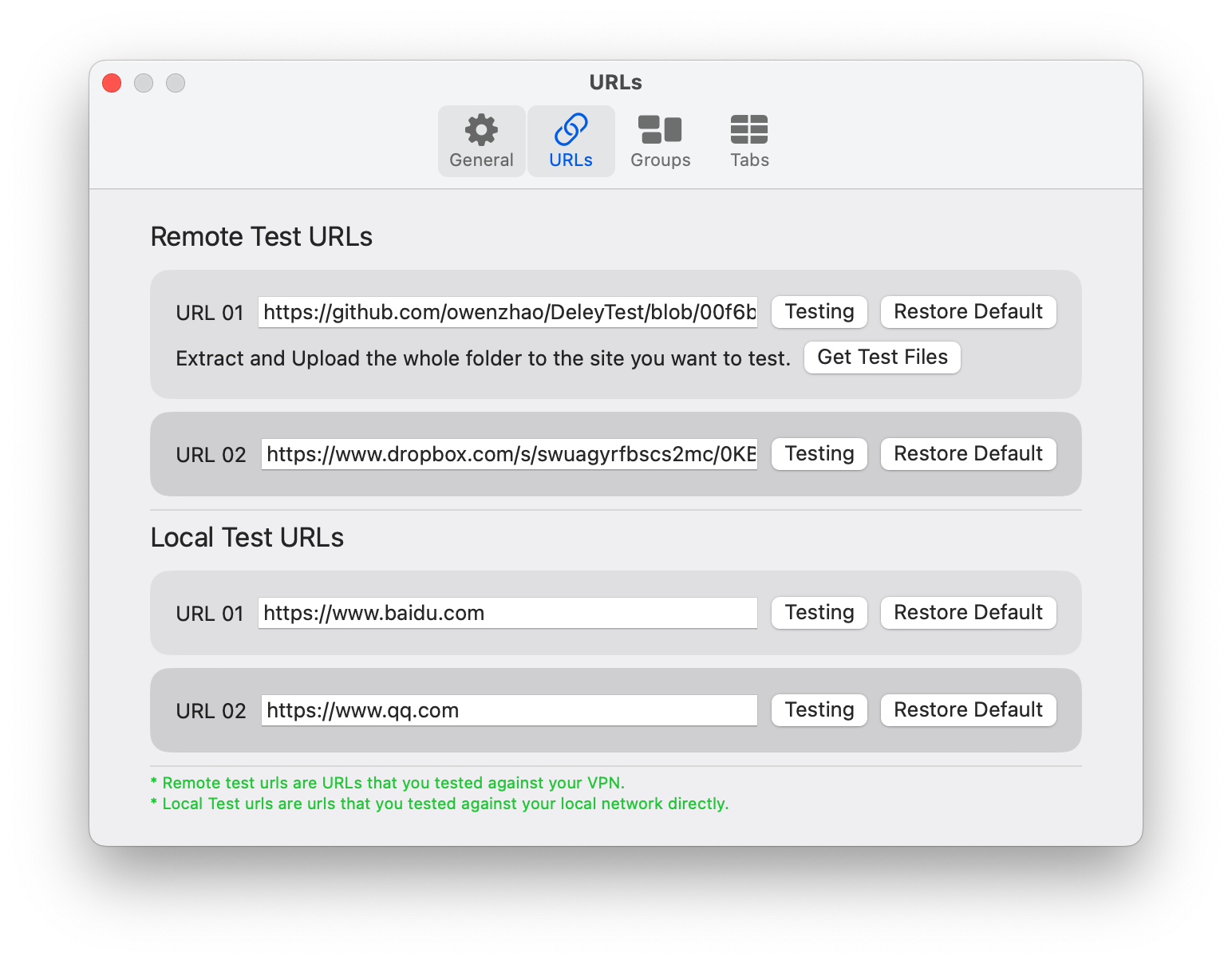
Remote test link
By default, the Internet Helper monitors the wall by detecting link delays on GitHub and dropbox. Users can modify it by themselves and monitor other links instead. This is because in some regions, GitHub can be accessed directly. In this way, it is impossible to monitor the wall.
It should be noted that, if the user needs to modify the "link 01" of the remote test link, he needs to get the test file first, because this monitoring contains a series of multiple files. The user needs to unzip the downloaded package and then upload the entire folder to the website to be monitored.
The purpose of "Link 02" is to protect the bottom. It is used to detect the failure of GitHub. Because GitHub doesn't work, it is not necessarily caused by the wall, and it may be that the GitHub website is faulty. Therefore, using GitHub and dropbox for detection at the same time can ensure that the monitoring of the Internet Helper is still accurate when the probability is low.
Local test link
The local test link uses the official websites of Baidu and QQ. This test is not aimed at walls. It is the monitoring of the user's own network. If these two websites can't be accessed, there is a high probability that the user's network is broken.
Link with the script
Users can use remote and local monitoring as a condition for scripts, and then realize the linkage function. Examples include the following:
- If the user finds that the wall has been blocked many times in a row, the user can set the script, redial, or restart the route, which can quickly get rid of the wall's attention to themselves. This method is suitable for dynamic IP users with different IP addresses every time they surf the Internet.
- If you find a failure in the local network, you can set up a script and restart the route directly. In addition, it usually takes a few minutes to restart the route. The Internet assistant allows the monitoring of the network to be temporarily stopped after restarting the routing script. At this time, users can set it by themselves.
Label function
The Internet assistant supports the label function. Users can set their commonly used one-page application as the tab of the Internet assistant.
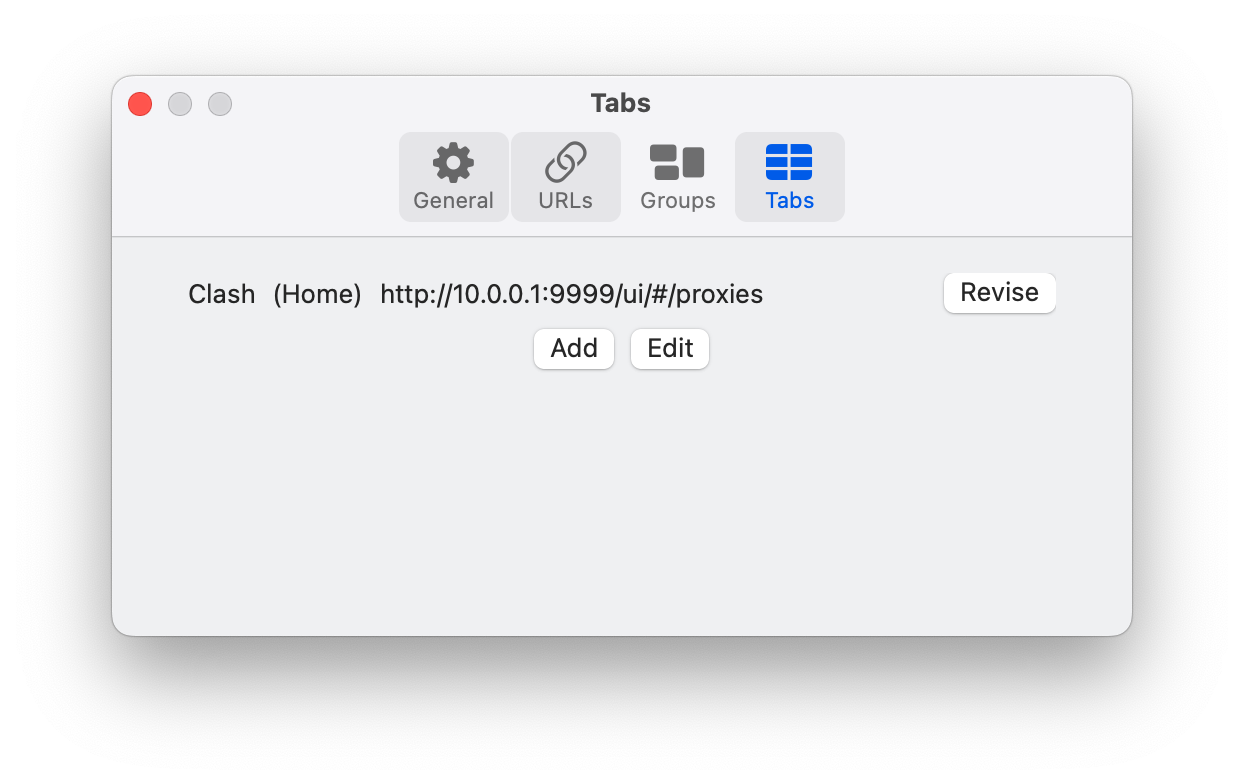
As shown in the figure, I set two tags, one is routing and the other is Clash. Because I installed ShellClash 🧱 on Xiaomi router.
Clash
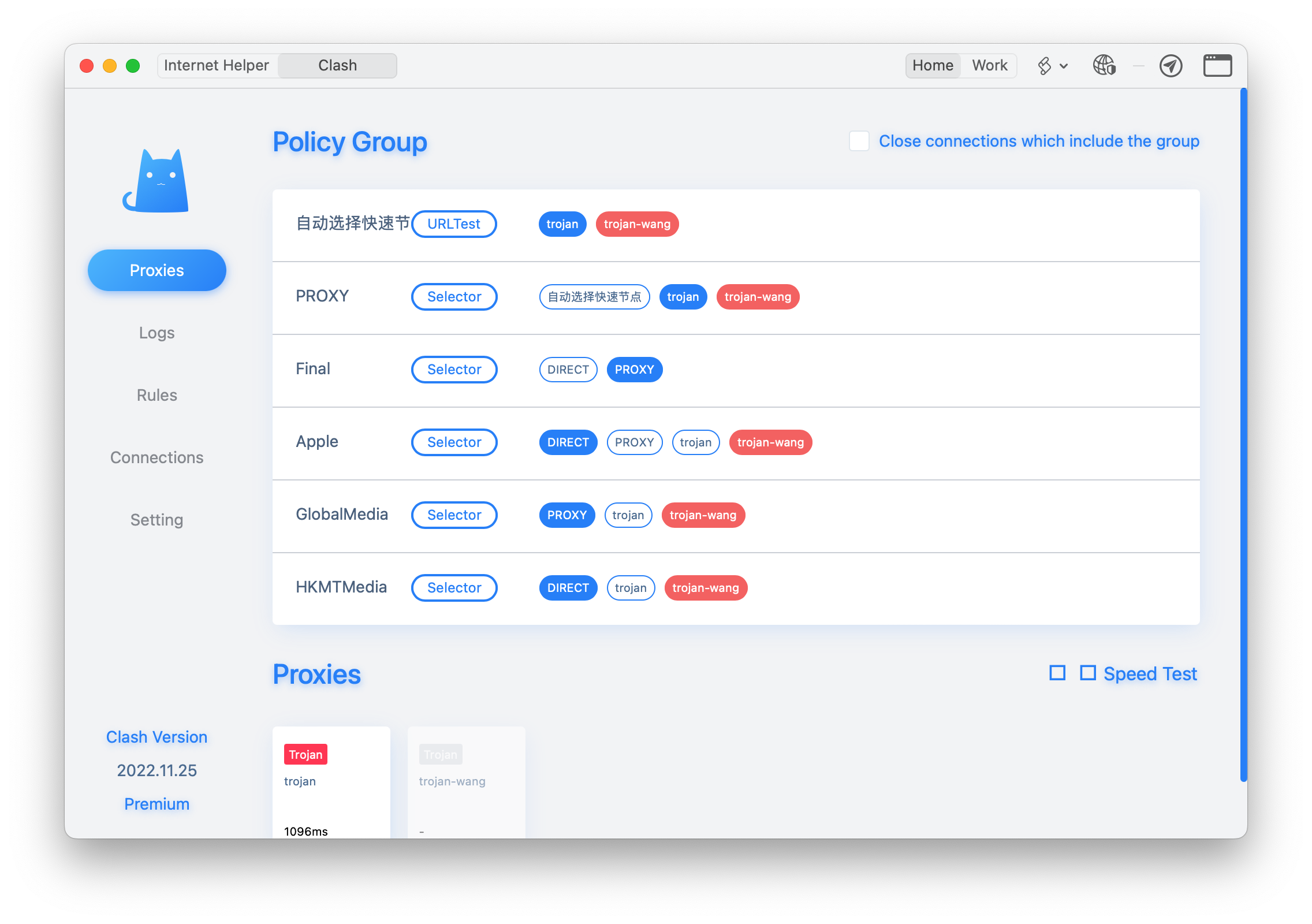
Some single-page applications have special pop-up windows or jumps. Once you find this kind of problem that doesn't match your expectations. It is recommended that you remove this tab from the Internet Assistant and use the browser to access it directly. Because the label function is only suitable for simple one-page applications, it does not provide a complete browser replacement.
Grouping function
You can notice that the two screenshots above, the top to the right, show the grouping as home. In addition, there is a working group.
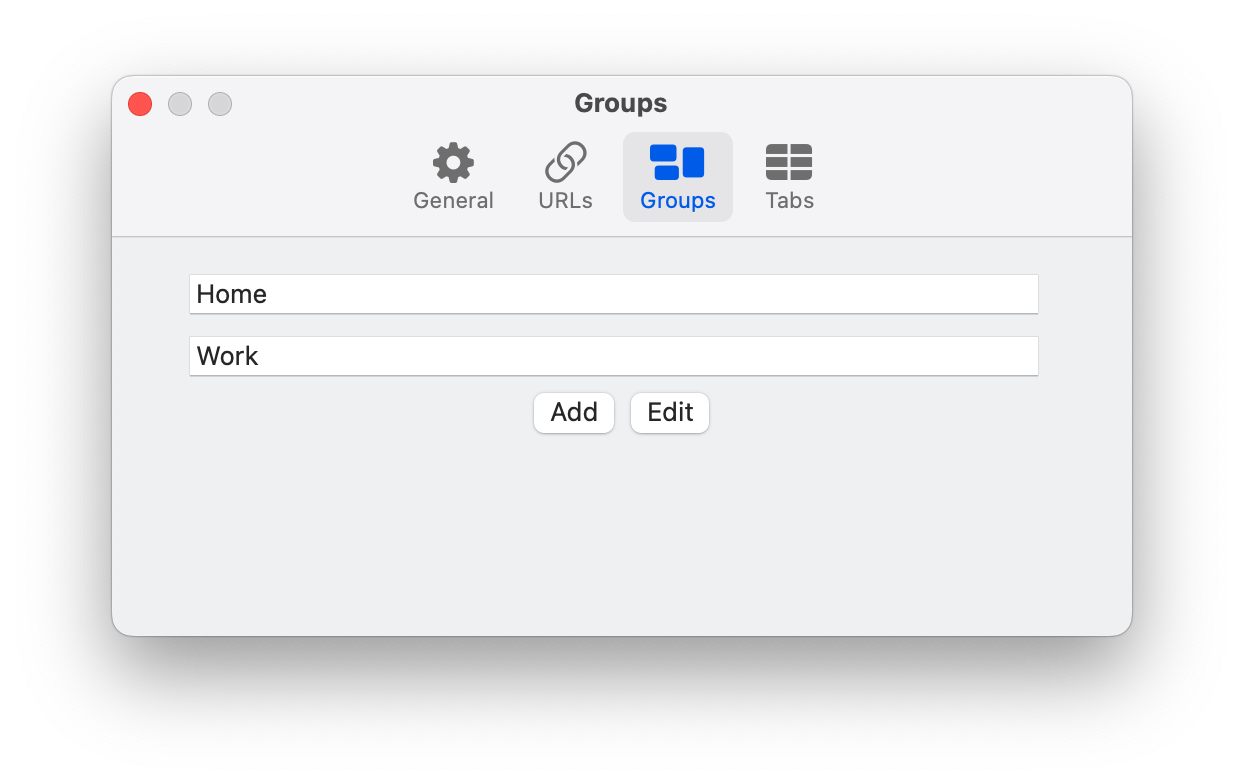
Grouping is also a special function of Internet assistant. This grouping is suitable for the tags and scripts of Internet assistants, which is convenient for users to set up for different scenarios. For example, my routing and Clash tags are set to home because these two tags are only meaningful when I am at home. If I leave home, of course, I can no longer log in to these two URLs through the IP address of the intranet.
Therefore, when I select a working group, the labels set to other groups will be automatically hidden.
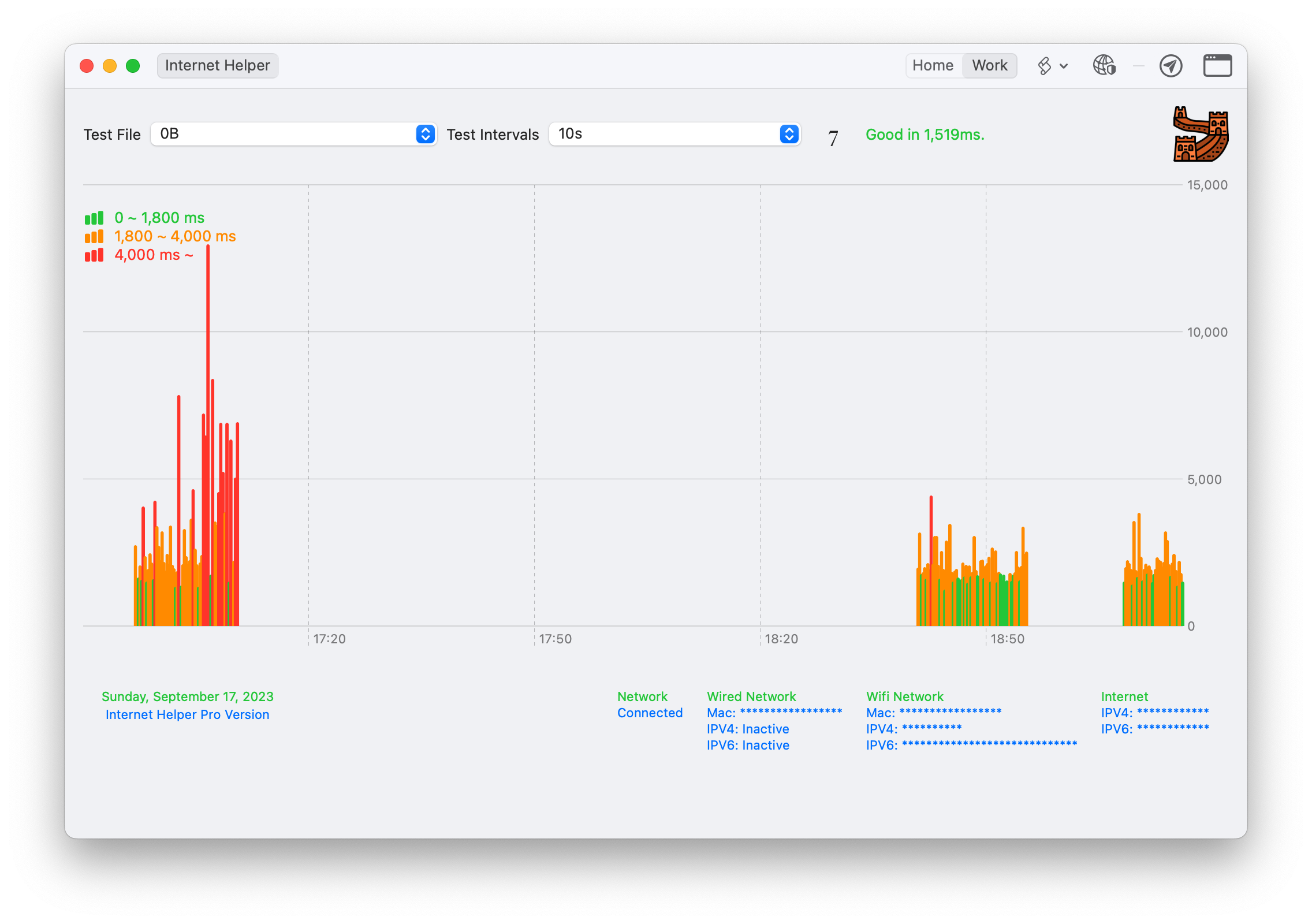
Global
There is also a special group in the group, called universal. The global grouping will be displayed in all groups. For example, if you add Gmail or Twitter to your tag. Then it is reasonable to set it globally.
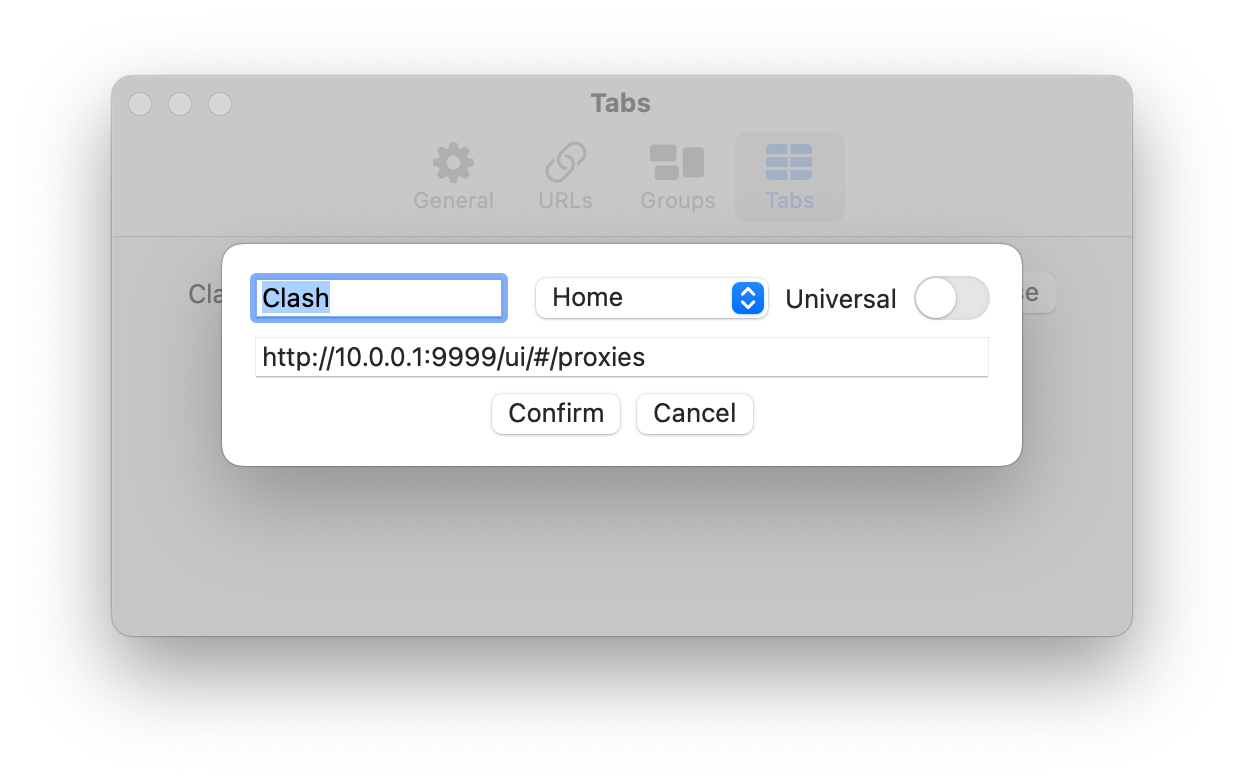
Menu
Click the application icon of the Internet assistant in the menu bar, and a menu will pop up. The following is a brief introduction to the main functions of the menu.
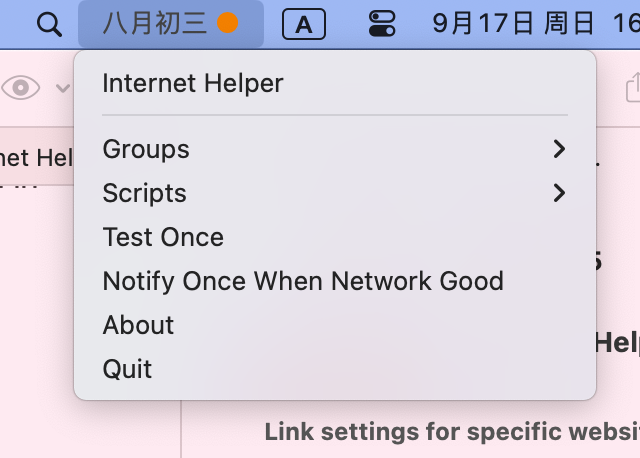
icon
As shown in the figure, when the icon is gray, it means that the network monitoring results are normal and can be turned over normally.🧱 Once it is detected, it can't be turned over 🧱. The application icon will turn red, and it will show how long it has been walled. Examples include the following:
When the VPN address is blocked by the wall, the Internet assistant detects it, changes the application icon to a red icon, and starts timing at the same time. If you set a test interval of 1 minute, the Internet assistant will test again after 1 minute. If it is connected at this time, the icon will turn gray. If the network is not connected, continue to time until the next test.
Menu item
Internet Assistant
This is the main interface of the pop-up application.
Here I want to complain about apples. Apple thinks users are too stupid. My original design was to click the left mouse button to pop up the main interface of the application. Right-click the menu item. But Apple's review disagrees. I refused. Apple's review insists that the left and right keys must function the same. It's probably because Apple thinks that users can't distinguish between left-click and right-click.
Group
This is the current grouping. This will affect the following script.
Script
The script is the script corresponding to the current group. You can choose to quickly execute some manual scripts.
"Notify once when the network gets better" and "test once"
When you find that the VPN is blocked, you can choose to notify once when the network is better. In this way, you can do something else at ease without staring at the countdown to the icon. When the Internet assistant detects that the network has returned to normal, a sound pop-up prompt will be made.
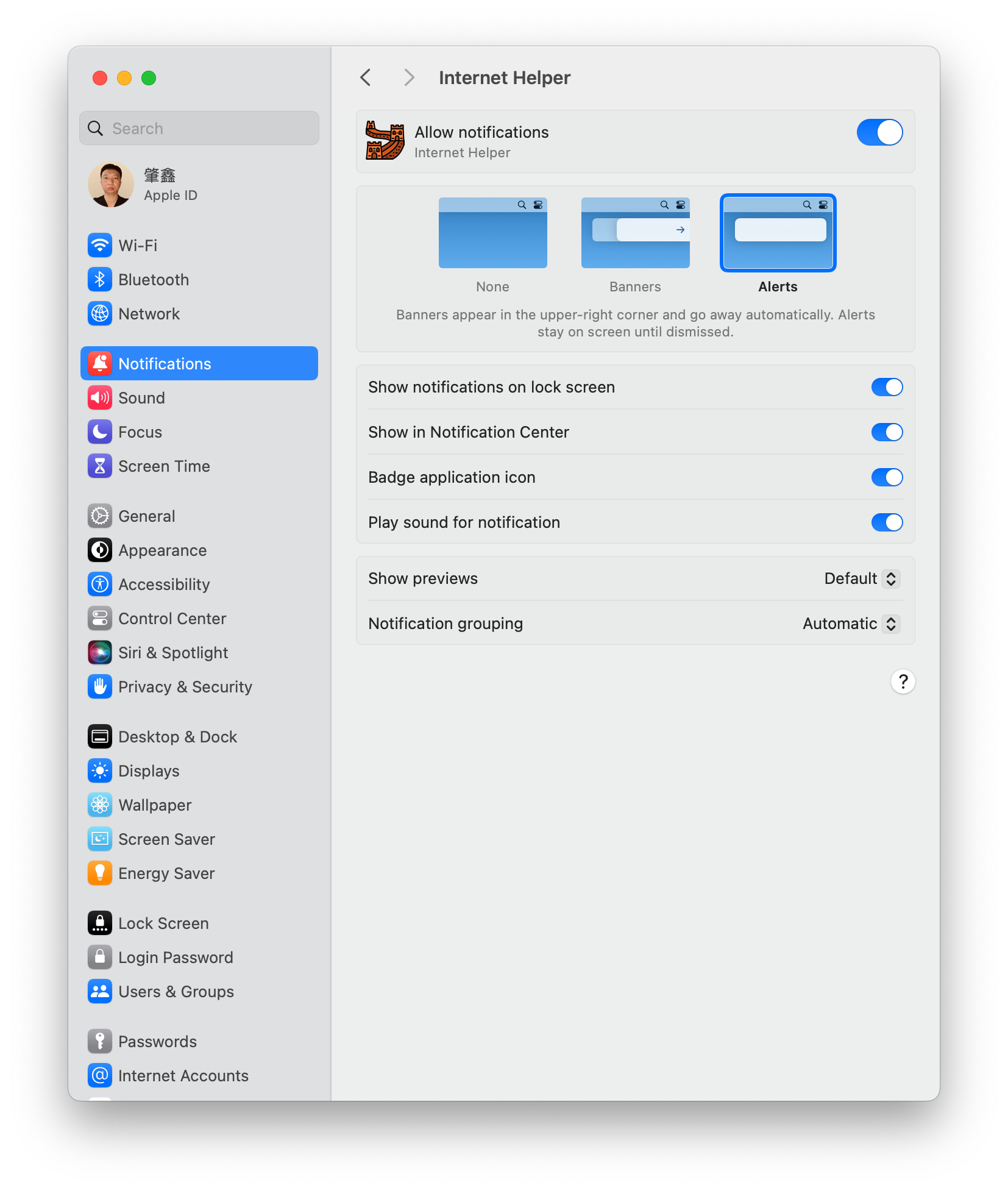
Special reminder: If you feel that the reminder is not eye-catching enough, you can change the style of Internet reminder to reminder in the system settings. The default is a banner, which will be automatically hidden in the sidebar after a few seconds of display. The reminder style will always be displayed in the upper right corner of the screen. This can only be changed by users themselves, and Apple does not provide the corresponding API to developers.
The function of a test is similar to this. When you think the network has become better, but the interval between the Internet assistant has not yet arrived, you can choose to test it once. At this time, the Internet assistant will conduct a test immediately. And inform you of the test results.
Conversely, if the browser visits a website too slowly, you suspect that it has been 🧱. You can also choose a temporary additional test to quickly check whether it has been walled. There is no need to wait for the time interval.
That is to say, set the time interval longer, and then temporarily test it when necessary, there will be a better experience.
I have encountered that Safari's access to a website is too slow in use. As a result, after additional testing, I found that the network is connected. Then open the Firefox browser, copy and paste the URL again, and go straight up.
My favorite browser is Safari. For yourself, the situation may be the other way around. Therefore, there should be at least two browsers in the computer.
Exit
Quit is to completely turn off the Internet assistant. Clicking the close button by default will hide the Internet assistant to the system hosting. And they won't really quit. If you need to close it completely, you need to click Exit.
Copyright © 2017 ParusSoft.com